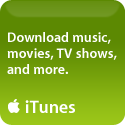26th
June
2009
I know it’s been a while since I’ve re-evaluated the present landscape for putting ringtones on your iPhone, mostly because being the frugal kitten that I am I tend to prefer to just do things the more convoluted (but free) way when I need a new ringtone for someone in my contact list…..
But no more!
I have just been converted into a HUGE fan of what is probably the slickest and easiest way to create an iPhone ringtone I’ve seen yet, Ringer from Pixel Research Labs Inc.
In fact I cannot believe just how easy it was – as soon as I launched Ringer, the main window instructs me to “drop a music file here”……you can also use a movie file, but I just tried with a song I like that reminds me of a friend of mine (Greg I’ll bet you’ll never guess which song I used for you!!)….


(click on photo for larger image)
After that it’s SO intuitive that I didn’t even look at the instructions – I just grabbed the blue highlight area and dragged it to the section of the song that I wanted to use, stretched it a bit to the right to cover roughly 18 seconds of the section, and clicked on “Create” – that was it! (did I mention Ringer is easy to use?)…. it automatically added a brief fade in/fade out and launched iTunes, placing my new ringtone in the Ringtones section, ready to be synced to my iPhone.
How’s that for easy? I don’t think it could get any easier unless you’re buying ringtones directly from the iTunes store, but with it’s VERY reasonable $15 price tag, Ringer is a better option if (like me) you like to have different ringtones for everyone in your contact list (or at least the important people).
DOWNLOAD Ringer Here
I give Ringer TOTALLY 5 paws!
Rating: 





Please Rate this Post:
posted in Reviews |
3rd
January
2009
 If you haven’t yet updated to 10.5.6 and are just researching what problems others have had – good for you! – consider this a cautionary tale……..once again I had my laptop (17″ PowerBook G4) BRICKED by an update……..and yes, this time – like my earlier experience with 10.5.2 – MAY have had something to do with the upgraded RAM I installed (or not – I really have no way of being certain)…..
If you haven’t yet updated to 10.5.6 and are just researching what problems others have had – good for you! – consider this a cautionary tale……..once again I had my laptop (17″ PowerBook G4) BRICKED by an update……..and yes, this time – like my earlier experience with 10.5.2 – MAY have had something to do with the upgraded RAM I installed (or not – I really have no way of being certain)…..
All that being said – I have 3 recommendations for you:
- If you have non-Apple-installed RAM, replace it with your original RAM (if possible) before updating
- Be SURE that you do a complete backup using the backup mechanism of your choice; and
- Consider downloading the 10.5.6 Combo Update instead of using Software Update;
I screwed up and failed to do any of these, having been lulled into a false sense of security by the ease of the last 3 updates (10.5.2,.4, and .5 all went without so much as a hiccup)….and I wound up spending almost two full days getting my computer back to normal operations.
What happened – if you’re interested – is that the update seemed to go fine at first, but when I restarted the laptop as required, I got the message saying that the “update could not be installed and that I should contact the manufacturer”, and after clicking “OK” (really, like you have any other choice but to say Okay?), nothing would actually work – trying to launch ANY app resulted in errors (“The application XX quit unexpectedly”….even the crash reporter wouldn’t work. Repairing the disk and permissions didn’t work. Re-applying the update didn’t work. After more than 24 hours of troubleshooting and research it came down to reinstalling from the original Leopard DVD……aaarrggh!
I managed to get thru an Archive and Reinstall so thankfully I wasn’t forced to erase my old data (which hasn’t been backed up for a couple of weeks due to a problem I’m having with a brand new Airport Extreme fighting with my Time Capsule for superiority). Then I applied the Combo Update, and after verifying that all was working, I reinstalled my newer RAM, so now I’m back to where I was a couple of days ago.
Updating is not supposed to be this difficult, but one of these days I’ll learn to do it the right way. I hope you can benefit from my mistakes…….good luck!

Please Rate this Post:
posted in Rants |









 If you haven’t yet updated to 10.5.6 and are just researching what problems others have had – good for you! – consider this a cautionary tale……..once again I had my laptop (17″ PowerBook G4) BRICKED by an update……..and yes, this time –
If you haven’t yet updated to 10.5.6 and are just researching what problems others have had – good for you! – consider this a cautionary tale……..once again I had my laptop (17″ PowerBook G4) BRICKED by an update……..and yes, this time –