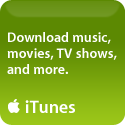27th
March
2008

I’m so excited! I’m going to WordCamp Dallas this weekend!
If you’ve been thinking about attending, there are a few tickets left and the cost is only $20 – a terrific value considering that you get not one but TWO days of learning and access to some of the TOP WordPress gurus around! Not to mention lunch and a T-Shirt! And a super-top-secret Friday night mixer only for attendees! (you have to register to find out the details on that).
I’ve been working with WordPress for about a year now, and absolutely love it. I’m really looking forward to learning more about it, and hopefully find out more about the long-awaited 2.5 (I haven’t yet tried the 2.5RC1, but plan to next week on a new site – stay tuned for more about that next week).
So are you going?

Please Rate this Post:
posted in General Ramblings |
7th
March
2008
One of my posts that gets read the most is How To: Combine PDF Files……which refers folks to a terrific 3rd party app from MonkeyBread Software (called Combine PDFs 2.1) that I’ve used successfully for quite some time to do just that – combine PDF files. Until I upgraded to OS X 10.5 aka Leopard.
Recently a friend of mine (who has also upgraded to Leopard) asked me how to do this. I was surprised that he didn’t realize that Leopard now has that function now built into it’s Preview application, so it occurred to me that there might be others who also are unaware of this. Under Leopard, Preview now lets you combine, and rearrange the pages of, PDF files with ease. In fact it’s as easy as drag and drop. Personally I find it easiest to work with the Thumbnail pane, but you can work with any part of your PDF in Preview:

You can drag pages from one PDF into another, at any point in that PDF (beginning, end, in between pages), and you can drag pages from one position to another to reorder them. Want to combine all of the pages of one PDF into another? Just use Select All and then drag ’em over to the other file. Preview performs a “copy”, not a cut and paste, so the document you are dragging them “from” stays intact, only the target file is modified.
Granted there are many Mac users who aren’t planning to upgrade to Leopard (heck I know a few that have yet to upgrade to Tiger), so for anyone not planning on upgrading soon, I still highly recommend Combine PDFs 2.1 – it’s the simplest and best way to perform this function if you’re still running a pre-Leopard version of OS X.

Please Rate this Post:
posted in How To's |