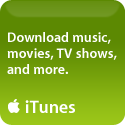How To: Combine PDF files
Author’s Edit: If you’ve upgraded to Mac OS X 10.5 (Leopard) be sure to read my updated post on this topic explaining how you can now use Preview to combine and re-order the pages of PDF files. If you’re still on Tiger (or Panther or Jaguar), read on….
So you have two or more PDF files and want to combine them into one? I had just the same problem this morning (note the use of past tense)…..I’d scanned in a four-page Word Doc so that I could save it as a PDF and then email it to a colleague. But my scan software kept opening each page separately and I didn’t really want to send 4 separate PDFs to my associate – that just seemed unprofessional, especially coming from an alleged geek (me).
Yes, of course I could have printed it as a PDF thanks to the Mac’s build in printing options, but I needed to sign this document first and I’m not very satisfied with the various methods of electronic signatures – this needed a good old-fashioned pen-on-paper signature.
 After spending a good deal of time trying everything I could using both Preview and Adobe Reader without success, and some time searching the internet, I finally stumbled across a solution SO perfect I just had to share it with others – a fabulous bit of freeware called Combine PDFs 2.1 from MonkeyBread Software.
After spending a good deal of time trying everything I could using both Preview and Adobe Reader without success, and some time searching the internet, I finally stumbled across a solution SO perfect I just had to share it with others – a fabulous bit of freeware called Combine PDFs 2.1 from MonkeyBread Software.
It’s very simple to use – just drag and drop your PDFs into it’s main window, reorder them if you’d like, give the new file a Title, and click on “Merge PDFs” – very easy, very zippy.
Note that it doesn’t seem to do any compression while it’s merging your PDFs, so if you start with large files, you’ll wind up with a huge one. PDF compression software does exist (such as PDF Shrink) but is not free, and in my experience offers mixed results – sometimes the savings in file size is not worth the loss in quality. In my particular case, file size is not an issue as both my intended recipient and I have high-speed access, so I was thrilled that Combine PDFs did exactly what I wanted it to, and did it quickly.
As with most freeware, way down at the bottom of the developer’s page there is a Donate link – I always encourage others to throw a few dollars (or in this case euros) to the developer when you find software that you like and find useful, and I always do myself. The generosity of users is what keeps software developers writing these wonderful utilities and sharing them for free with the rest of us.