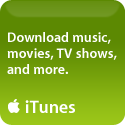Mac OS X 10.5.2 Update Warning
 You’d think I would have learned my lesson…..sigh…..almost 2 months ago when I upgraded my 17″ PowerBook G4 to Leopard, I ran into problems that turned out to be related to the non-Apple RAM that I’d installed (a year ago I’d upgraded my RAM from the 512MB factory installed to 2GB of memory from Crucial.com). After much gnashing of teeth and pulling of hair, I figured out the problem, put back in my original RAM, and the Leopard upgrade went smoothly……no problems since then, until yesterday…..when I tried to update to 10.5.2…….
You’d think I would have learned my lesson…..sigh…..almost 2 months ago when I upgraded my 17″ PowerBook G4 to Leopard, I ran into problems that turned out to be related to the non-Apple RAM that I’d installed (a year ago I’d upgraded my RAM from the 512MB factory installed to 2GB of memory from Crucial.com). After much gnashing of teeth and pulling of hair, I figured out the problem, put back in my original RAM, and the Leopard upgrade went smoothly……no problems since then, until yesterday…..when I tried to update to 10.5.2…….
After spending what seemed like eternity downloading and installing the whopping 347MB update for 10.5.2 (yours may vary depending), I got an error message saying “Mac OS X could not be installed. Please contact the manufacturer”……..geesh, are you kidding me? As soon as I clicked on “OK” it shut down, and would NOT boot up again…..not at all – not even in safe mode…..I tried everything in my arsenal (booting from a startup CD and running Disk Utility, repairing the disk, repairing permissions, running TechTools, reinstalling my old RAM, etc). Nothing worked. After hours of trying to coax it to boot, I gave up and reinstalled Leopard from my 10.5.0 DVD (choosing Archive and Install in order to preserve my user settings and files). It would not do an upgrade, since it could at least recognize that I had a newer OS already installed (10.5.1), so my only choices were Archive and Install or Erase and Install……
With my old RAM firmly in place (not wanting to chance having the same problem as the first time I installed it), I went all the way through installation and updating it backup to 10.5.2…….then I put my new (Crucial) RAM back in and everything seems fine now……what a long day…….
SO this is just a warning to any of you who have upgraded your RAM from what came factory installed (or are considering it) – I can’t stress this enough – KEEP your old RAM somewhere safe, and put it back in BEFORE you do any OS updating…..save yourself a ton of work……..I do plan to contact Apple about this issue, because the Crucial RAM is totally compatible and works great with the exception of during an upgrade/update process, so there is no reason I should have to take these extra steps, but I’m not holding my breath that Apple will do anything about it.