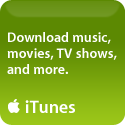iPhone Tips: Sync Your iPhone More Efficiently
By now everyone knows that the Apple iPhone does its synchronization – Contacts, Calendar, Email, Photos, Songs, Videos, etc. – using the iTunes interface. All in all it works pretty slick, but I’ve heard a few complaints from other iPhone users I know – primarily because they don’t fully understand how to best manage the sync process.
This advice is based on my own personal experience and needs – keep in mind that your needs may be different, but this approach works well for me. Although described more fully below, basically in a nutshell I created the lists, folders, or albums I want to synchronize to my iPhone, and then chose those instead of the “all” options. This way, I don’t “clutter up” my iPhone with items I don’t need, thereby saving more space for the TV Shows or Videos I like to carry with me for those rare times when I am stuck somewhere without my laptop and some time to kill.
Contacts – I have a fairly huge list of contacts, but only a very small number of them would I ever need to call when I’m away from my office, so from within Address Book, I created a New Group (I called it iPhone Contacts) and then did a click-&-drag on those contacts I want/need to have on my iPhone. Then in iTunes, on the Info Tab for my iPhone, I choose “Selected Groups” and just choose the new Group I created – iPhone Contacts.
Calendars – Since I sit at my computer pretty much all day, every day, I get all the reminders I need regarding birthdays, my travel schedule, and making my credit card payments on time, so the only Calendar I need on my iPhone is my Appointments – since I keep good notes on where I should be going (with a link to the Google Map if I need it), the phone number of where I’m going, etc. – all of which get synchronized along with the Appointment, I’m all set if I’m out of the office and forget the address or get stuck in a traffic jam and need to call them to let them know I’m running behind schedule……so from within iTunes I just choose “Selected Calendars” and then check my Appointments Calendar.
Email – Sure, getting email on the iPhone is cool, and even though many cellular providers and phones also have that feature, it just looks way cooler on the iPhone with its beautiful visual interface. But I have around a dozen email accounts and get, literally, a ton of email – most of which I definitely do not need on my iPhone. Only a small percentage requires a response, and those are not urgent, so I prefer to let my laptop continue to handle the vast majority of my email. I did however, set up the Yahoo email account I have on my iPhone, because of its “push” capability, so that should there be some urgent need to email me something, those nearest and dearest to me can do so. It works great!
Photos – I’m probably one of the very few Mac fans who does not use iPhoto. Not because it’s not a great app – it is, but in my work doing graphic design I acquire, use, and store hundreds of thousands of photos so I prefer to keep them organized a different way. And yet I do have some great shots I want to keep on my iPhone – friends and family photos that can be assigned to their respective Contacts so their photo shows up on my iPhone when they call me. The iTunes sync interface allows you to choose between iPhoto or Folders, so I just created a Folder called iPhone Photos, and copied the shots I wanted to that Folder, which I then selected from the sync menu.
Syncing the Music, Podcasts, and Videos are all pretty straightforward, but by using the above settings I have a lot of space for all of my music library, audiobooks, podcasts, four TV Shows, and 2 full-length movies, and lets face it – that’s why I really got the iPhone in the first place. So next time I’m stuck waiting 45 minutes at my doctor’s office, I’ve got plenty to keep me entertained!