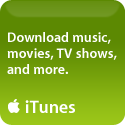Putting custom ringtones on your iPhone
Author’s Edit: 06/26/09 – If you’re looking for an easy and cheap way to get ringtones on your iPhone, I’ve just reviewed Ringer, a new application to create ringtones for your iPhone, and give it a rare “5-paw” rating. I strongly encourage you to read my review and give Ringer a try!
Author’s Edit: 01/02/09 – This page still gets more pageviews than any other post on my site, so please read carefully. For the most part these instructions are STILL good – I still use them to add ringtones and I have the most current versions of iTunes and iPhone (first generation) firmware. PLEASE NOTE that I do NOT use a Windows computer and I don’t have a 3G phone (yet – the monthly data plan is still a bit too pricey for me – I’m waiting until it gets reasonable or I start making more money 🙂 ). If you are using a Windows computer, I’m truly sorry but there is little I can do to help you. If you have followed all of the instructions EXACTLY and are still having problems, your best course of finding a solution is to post in the Apple Discussion Forums.
Author’s Edit: The “free” method outlined below DOES still work with iTunes 7.6.1 and iPhone firmware 1.1.4 HOWEVER iTunes went back to using .m4r for the Ringtone extension, and ringtones MUST be under 30 seconds. Also, you no longer need any software to sync the custom ringtones you’ve created – iTunes will do it for you. Just be sure to remove the song snippet (in AAC format) from your Library list without moving it to the trash – find it, rename the extension to .m4r, and RE-open it with iTunes – it will move into your Ringtones folder and sync next time you sync your iPhone.
There’s a lot of buzz going around now about how to put custom ringtones on your Apple iPhone – some are hacks, some are applications, some are just tricks that work with iTunes. Some cost money, and some are free. I thought it might be useful to others to outline several options that I’m aware of – if I’ve missed any please post a comment. I’ll start with the easiest:
iTunes – Version 7.4 brought us the ability to buy (from the Music Store) and sync ringtones – nice, but many (like myself) are less than thrilled with having to pay twice for songs – once for the song and again for the ringtone. Granted, $1.98 is cheaper than some other ringtone sources that charge from $3 to $4 for ringtones, but it’s still annoying to have to pay the extra .99 cents when you’ve already purchased a song.
However, there IS a workaround that lets you put ringtones on using iTunes for FREE – just follow these steps:
- First, you do have to create a ringtone – you can use iTunes to trim a song down to the 15 to 30 seconds or so that you want to use as a ringtone, by selecting the song in your Library, click on “Get Info”, click on the Options tab, and change the start and stop times to isolate the snippet you want, click Okay, then click on Advanced >Convert to AAC. This will create a second, shorter version of the song in your Library, which you can find using the Finder (should be located in your /User/Music/iTunes/iTunes Music/ folder under the Artist and Album name). NOTE that this only works on unprotected songs – not those that you’ve purchased as iTunes will not convert songs that are in Protected AAC format. However, if you have you’re heart set on a song you’ve purchased, don’t despair, with software such as Ambrosia’s WireTap Pro or Rogue Amoeba’s AudioHijack Pro you’ll be able to get the snippet you want – yes this does mean it’s not exactly “free” since these are not free applications, but if you plan to use them to convert more than 20 or 30 ringtones, they are well worth the price;
- As mentioned above, save the ringtone in AAC format (which appends the song with .m4a);
- If you used iTunes to create the snippet, and the song is somewhere in your iTunes Music folder, you can either COPY it to a new place before renaming it, OR delete it from your iTunes Library first WITHOUT moving the file to the Trash. Then find the file and rename the file extension to .m4r instead of m4a;
- Double-click the new ringtone to open it with iTunes – note that you will NOT see this new ringtone in your Music Library, but it’s there in your iPhone’s Ringtones tab, which you can select and sync to your iPhone.
If you’ve already upgraded to iTunes 7.4.1, the .m4r file extension went back to m4a in the new version, so just leave it at .m4a (or rename it back to .m4a if you did this before upgrading).
iFuntastic – as I’ve previously mentioned, this application “unshackles” the iPhone and allows you to copy a number of things to it, including your own ringtones – this is freeware, but as I always say, throw the developer a donation if you like and use this product.
iToner – another great application from Ambrosia that allow you to put ringtones on the iPhone. This isn’t free, it’s $15, but is a great app and worth the price. It allows you to drag and drop any AAC or MP3 file to your iPhone to use as a ringtone, but be careful about using full length songs – if you like a lot of ringtones to choose from this can eat up a lot of space on your iPhone – trim them down to snippets first if you can.
I’ll post other methods as I become aware of them, but please feel free to comment if you know of others.