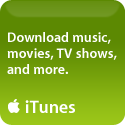Review: Apple’s Time Machine Backup Application
Quite a few of my “Mac” buddies have been asking me if I use [Leopard’s] Time Machine and what I think of it, how it compares to Backup (Apple’s other backup application), and how I like my new Time Capsule, which I’ve been using for about a month now (I went with the 1TB model, which I’ll explain in more detail in a different post). Although I do read other people’s reviews, I try to stay open-minded and give myself enough time with something new before I form an opinion of my own, and for me a month is about right.
 Well, there’s a lot to cover. And even though Time Machine and Time Capsule work together beautifully (as they were made to), they are two separate products, so I think it’s best to review each separately. I’ll start with the easiest of the two, Time Machine and do my best to compare it to Backup. I still use both applications and I’ll explain why following my comparison.
Well, there’s a lot to cover. And even though Time Machine and Time Capsule work together beautifully (as they were made to), they are two separate products, so I think it’s best to review each separately. I’ll start with the easiest of the two, Time Machine and do my best to compare it to Backup. I still use both applications and I’ll explain why following my comparison.
First I think it’s important to note that Time Machine is not a replacement for Backup. You need a .mac account in order to use Backup, because it allows you to use your .mac’s storage feature, iDisk. The Trial version of Backup is limited to 100MB of backup and only lets you backup to a location (folder) on your hard drive, however, the full version (with a .mac account) is quite flexible and offers many features that Time Machine does not.
On the other hand, Time Machine offers one HUGE benefit that Backup does not – Time Machine keeps a file-by-file backup so that it’s exceedingly easy to locate and restore just a single file if you need to (although you can always do a full system restore if necessary). Backup creates a compressed single-file image of your whole batch of files. Although it’s not difficult to do a restore, and you can choose different versions of a backed up file, it is a bit more complex, making it harder to restore the exact file you want, and you risk overwriting new files with older ones unintentionally if you do have to restore. Backup handles Personal Settings and iTunes Libraries in a much better fashion than it does other types of file.
There are a few similarities between Backup and Time Machine: a) both allow you to automate backing up your system to a specified target location such as a directly-connected external drive (USB/Firewire); b) both create as many backup sets as possible given the storage limitations of the target location, then overwrite the older backup sets with newer ones); and c) both start with a full backup set (based on what you tell it to backup) then only backup files that have changes (called an incremental backup) after that.
However, there are many differences between Backup and Time Machine. These differences keep them from being competitive products, and instead they complement each other. I will say that Time Machine has a much prettier user interface. The whole space-time-continuum theme is cool eye candy, and the graphical display of zipping back and forth through “time” to find something in your backup sets is, well, kinda fun. I like to zip around in there every now and then even if I don’t need something. But setting that prettiness aside, it’s important to understand how Backup and Time Machine are different, so that you can develop a backup strategy that works best for you.
A brief list of differences:
- Target location for backup sets:
- Backup lets you backup to a location on your hard drive, a directly-connected external drive (USB/Firewire), your iDisk (.mac account), or your optical drive (CD/DVD). If you don’t have a .mac account, you can only backup to a location on your hard drive, and only 100MB in your backup.
- Time Machine lets you back up to a directly-attached external drive (USB/Firewire), another Mac running Leopard and with file sharing enabled, a Leopard Server, or Time Capsule
- Neither of them will recognize NAS drives (network attached storage, i.e. one that lives on your wireless/ethernet network), Time Machine will not see other shared computers if they are not running Leopard, and Backup won’t see any shared computers period. If a NAS drive is your only (or preferred) option you’ll need a different application entirely, such as SuperDuper or ChronoSync.
- In setting up Backup you choose what you want to backup, in Time Machine, you choose what you want to exclude from backing up.
- The file-by-file backup concept of Time Machine vs. the compressed single-file image operation of Backup is a very important issue to consider – a well-developed disaster recovery plan should encompass both.
- Number of backup routines/plans:
- Backup lets you set as many different backup routines as you like, for example you can backup your personal settings (mail, iCal, Safari, etc) to your iDisk, and your documents, iTunes Library, and your photos to an attached external drive, and maybe your purchased music/movies to a CD/DVD. Backup has a lot of built in flexibility in what to backup and to where
- Time Machine only has one backup routine – which is whatever you don’t exclude – and you choose one location for that routine.
- Backup gives you the ability to individually schedule your backup routines on whatever schedule works for you. Time Machine does it’s thing once every hour, with currently no other scheduling options. This is the only area where Backup does a better job than Time Machine. Sure you could use it Manually, but that defeats the purpose of having an automated backup application in the first place. And yes, there is TimeMachineScheduler, a 3rd party app that allows you to set the schedule from 1 to 12 hours, offering an improvement, but still not an ideal solution.
So as I mentioned above, I use both Time Machine AND Backup. You see I have a setup that may be different from most folks – I have two Macs that are both continually in use – a PowerMac (which is my primary working machine, on which I do all of my graphics/web design work) and a PowerBook, which I use when I travel (and which serves as my “communication center”, where I keep all of my email using Mail, and my IM Client (Adium). For me this is easier than trying to synchronize mail to my laptop when I hit the road). On my PowerMac I have loads of photos, client files and correspondence, and my iTunes Library. I also keep my Calendar (iCal) and Address Book current on my PowerMac. So I use Time Machine to back up this entire computer, excluding nothing, and I use Backup to backup my Address Book, iCal, and Safari settings nightly to my iDisk. I copy my client site files/photos (only what I’m currently working on) from my PowerMac to my PowerBook just before I leave for a trip, so I can work while I’m traveling. On my PowerBook I use Backup to backup my Mail messages and settings nightly to my iDisk, and I use Time Machine to backup everything except client site files/photos since they are already also on my PowerMac and it’s Time Machine backup sets. I backup everything else primarily so that if needed I could do a system restore quicker and not have to individually reinstall applications that I use.
You’re probably thinking “why use Backup/iDisk at all if you’re only using it for personal settings?”…..it’s true I don’t use it to backup any individual files, primarily because I don’t like the compressed single-file image it produces. And I already use, and really like, Time Machine to backup my files. But I like Backup for my personal settings so that if I need access to my mail messages, calendar, address book contacts, and safari bookmarks while I’m traveling, I can get at them as long as I have internet access just by going to my .mac account. I also travel with a backup copy of my Leopard Install DVD, so in the event of a major problem, I could be back in business in a few hours if I had to, minus my client files. But I’d at least be able to call or email someone to let them know what’s going on, and keep on schedule with my calendar.
I really believe that for most casual (mac) computer users, Time Machine is a great solution and will provide more than adequate backup protection for your files. If you’re a power user, and/or keep critical files that you can’t risk losing, I strongly encourage you to develop a multi-strategy backup plan that should include both Time Machine and another backup application such as Backup, SuperDuper, or ChronoSync . If you need road-warrior access to your mail, calendar, and contacts, then I highly recommend getting a .mac account and using it completely online, or using Backup to keep it synchronized with your computer.
One more thing: I still use ChronoSync to backup my client site files/photos (only what I’m currently working on) from my PowerMac to a second NAS drive nightly. ChronoSync works differently from Time Machine in one VERY important way – the ability to synchronize (or not) deleted files. Although it only backs up (synchronizes) changed files, it doesn’t keep older iterations the way Time Machine does. If a file has changed on my hard drive, then the file on my ChronoSync’d back up is changed also. But it doesn’t delete files that I’ve deleted from my hard drive unless I tell it to (I don’t). That way if I delete a file, then 8 months later find out I need it again, it’s there on my NAS drive. If my Time Machine has reached it’s storage limit and deleted the backup set that contained that file already, it’s gone for good. Hey, call me paranoid if you like, but I’d rather be super-safe than sorry.
Early next week I’ll post my review of Time Capsule.